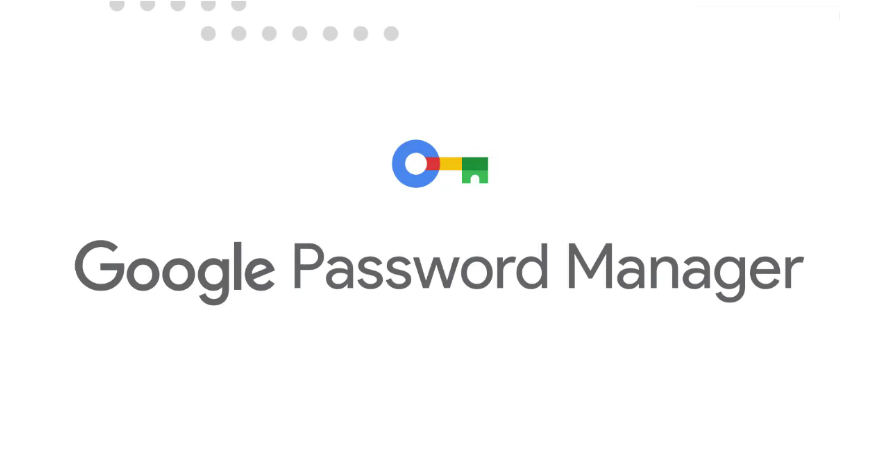
Five reasons why you should use Google Password Manager
Google Password Manager is an important feature of the Google ecosystem, designed to simplify password management. Password Manager stores all your passwords in one place, linked to your Google account to make managing a multitude of passwords easier. Here are some ways Password Manager makes things easy for you; 1. Enable two-factor authentication (2FA) Protect your Google account with 2FA. This adds an extra layer of security, ensuring that even if someone gets your password, they can't access your account without the second factor. 2. Regularly check password strength Google Password Manager has a feature that checks the strength of your saved passwords. Regularly review this and update any weak passwords. 3. Utilise Autofill feature Enable the autofill feature to quickly and securely input your passwords on websites and apps. This not only saves time but also reduces the risk of typing errors. 4. Check for breached passwords Google Password Manager can alert you if your passwords have been exposed to a data breach. This allows you to change them promptly to maintain security. 5. Use password manager across devices Ensure you're signed into your Google account across your devices to access your passwords everywhere you go.

Google Password Manager is an important feature of the Google ecosystem, designed to simplify password management. Password Manager stores all your passwords in one place, linked to your Google account to make managing a multitude of passwords easier. Here are some ways Password Manager makes things easy for you; 1. Enable two-factor authentication (2FA) Protect your Google account with 2FA. This adds an extra layer of security, ensuring that even if someone gets your password, they can't access your account without the second factor. 2. Regularly check password strength Google Password Manager has a feature that checks the strength of your saved passwords. Regularly review this and update any weak passwords. 3. Utilise Autofill feature Enable the autofill feature to quickly and securely input your passwords on websites and apps. This not only saves time but also reduces the risk of typing errors. 4. Check for breached passwords Google Password Manager can alert you if your passwords have been exposed to a data breach. This allows you to change them promptly to maintain security. 5. Use password manager across devices Ensure you're signed into your Google account across your devices to access your passwords everywhere you go.
